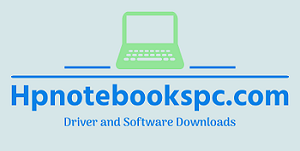Notebook Driver and Software Uninstallation
Want to uninstall a Notebook driver from your Microsoft Windows or Mac OS X computer? This is a fairly simple process. Follow the steps below depending on your operating system:
Microsoft Windows 11
How to uninstall a driver in Windows 11 with the Device Manager method
This method will help you install, uninstall and update or disable the driver for any hardware and device that Windows detects on your PC. Once the driver is installed it will show up in device manager and you can uninstall the software driver from there.
Follow the steps below to uninstall any device driver.
- Search for “Device Manager” via the start menu and click to open it.
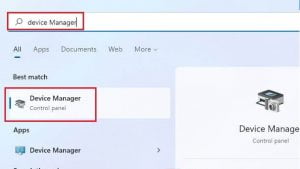
Windows Device Manager
- In the Device Manager window, first expand the category of the device to search for the driver for the device you want to remove, then right-click the device whose driver you want to delete and select Uninstall device. As an example in the image, you will see that the driver for one of the devices has been removed.

Windows Uninstall Drivers
Microsoft Windows 10
- Right-click the Start button on your PC, then click Applications and Features.
- Search for the driver or software you want to uninstall and select it then click Uninstall.
- Then follow the Uninstall wizard instructions
Microsoft Windows 8 / 8.1
- Find and open the Control Panel on your computer (if you can’t see the Control Panel shortcut on your classic desktop, switch to the Metro interface and then start typing control panel)
- Once the Control Panel opens, click on Programs and then on Programs and Features.
- Select the driver or software you want to uninstall and then click Uninstall.
- Then follow the Uninstall wizard instructions.
Microsoft Windows 7 / Vista
- Click on the Start menu on your computer and click on Control Panel.
- Under Programs, click on Programs and Features.
- Select the driver and software you want to uninstall, then click Uninstall.
- Follow the Uninstall wizard instructions in the next step.
Microsoft Windows XP
- Click the Start menu on your PC and open the Control Panel.
- Click on Add or Remove Programs from the window that opens.
- Select the driver or software you want to uninstall, then click Uninstall.
- Then Please follow the Uninstall wizard instructions.
Mac OS X
- Open the Finder app in the Dock.
- Click on Apps on the left sidebar
- Right-click the icon and then select Move to Trash.
- To delete the driver or software from the Trash, right-click the Trash icon in the Dock and then select Empty Trash. The process is complete.